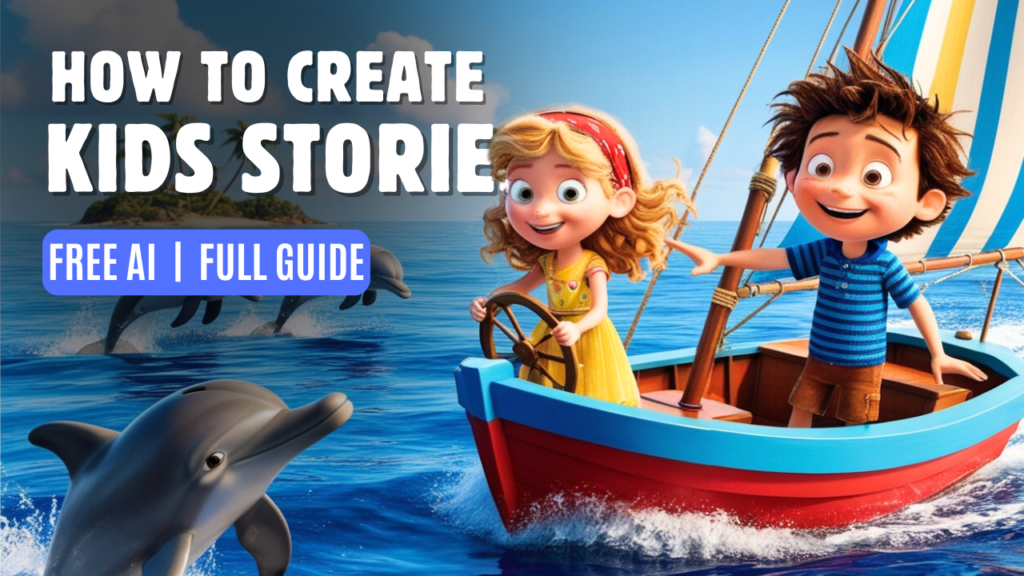You’ve probably seen those kids’ animation videos online, right? Millions of views, making huge money. But here’s the secret—you can create those videos too, even if you have zero experience. Imagine getting millions of views and earning real money, just by creating simple animated stories for kids. Sounds exciting, right? Stick around because I’m about to show you how step-by-step.
In this guide, we’re going to walk you through the process of creating animated kids’ videos from scratch, using free tools that are available to everyone. By the end of this article, you’ll be ready to create and upload your first animated video. Trust me, it’s easier than you think!
STEP 1: Story Creation with ChatGPT or Google Gemini
The first thing you need is a good story, and we have the perfect tool to help with that—ChatGPT. This tool can quickly create a well-written story for you, making it easy to get started.
If you don’t have ChatGPT, no worries! You can use Google Gemini, which works similarly and is free, so you won’t need to pay anything upfront.
Here’s what you do:
- Go to ChatGPT. In the text box, type or copy the first prompt from this guide. The prompt is:
"Generate 10 of the best kids' story titles that are most popular among kids, featuring themes like adventure, magic, animals, friendship, and learning."
ChatGPT will then give you 10 popular story titles. - Look through the titles and pick the one that suits your idea best. Once you’ve selected your title, copy it and paste it into the text box.
- Next, use the second prompt:
"For the selected kids' story title, write a full story separated into scenes. For each scene, also write a voiceover script suitable for a kids' video, with engaging and simple language."
This prompt will generate a full story, split into scenes with voiceover scripts that are simple and engaging for kids. - Now, it’s time to create image prompts for each scene. Use the third prompt:
"Write detailed image prompts for each scene of the selected kids' story, describing the visuals in a way that would fit an animated kids' video. Ensure that the main character stays consistent throughout the story. For example, if the main character is a tiger, describe it consistently as 'a brave orange tiger with black stripes and a kind smile' in every scene to maintain visual continuity."
This prompt ensures your characters and visuals are consistent throughout the story.
Once you have your story and image prompts ready, you’re all set for the next step. A great story is what makes kids want to keep watching until the end. So, take your time and make sure it’s fun, filled with adventure, and easy for kids to follow.
STEP 2: Image Generation with Leonardo AI
Now that we have our scene prompts, let’s create images using Leonardo AI, a fantastic tool for generating high-quality images.
Here’s how to get started:
- Go to Leonardo AI’s website and sign in using your Google account.
- Copy the scene prompts we created earlier in ChatGPT and paste them into the prompt box.
- Click on the ‘Generate’ button, and Leonardo AI will produce four unique images each time, giving you different versions to choose from.
Want to keep the same style for every image? Leonardo AI has a feature called the ‘Seed.’ Each generated image has a unique Seed number, which you can copy and use later. This helps you maintain consistency in style across multiple images.
Leonardo AI gives you 150 tokens every day for free, enough to create several images. If you need more, their paid plans start as low as $10 per month.
STEP 3: Turning Images into Videos with Hailuo AI
Now that we’ve got our images, let’s turn them into dynamic 3D videos using Hailuo AI (Minimax). This tool makes it super easy to bring your images to life. As a new user, you get 3 days of unlimited access to create as many videos as you want.
Here’s what you do:
- Sign up for Hailuo AI and click on the option to upload an image.
- Upload the images generated by Leonardo AI and provide a brief description of what you want the AI to do with the image, like animating certain parts.
- After you submit your input, Hailuo AI will process the image and turn it into a 3D animated video based on your instructions.
During the 3-day free trial, there’s no need to worry about limits. However, to remove the watermark, you’ll need to switch to the premium version.
STEP 4: Editing the Video in CapCut
Once all your images have been turned into short 3D clips, it’s time to bring everything together using CapCut, a free and easy-to-use video editing tool.
Here’s the process:
- Upload all your 3D videos into CapCut and start placing them in the correct order, scene by scene.
- Add transitions between scenes to make the story flow naturally and keep viewers engaged.
- For voiceovers, use the ElevenLabs text-to-speech tool. Paste the voiceover script into ElevenLabs, choose a suitable voice, and download the voiceover file.
- Sync the voiceover with the visuals in CapCut and add captions if necessary for accessibility.
- Once your video is complete, export it in 1080p resolution, ideal for platforms like YouTube.
Conclusion
Now you’ve created a fully animated, engaging video from scratch using free tools! You can now create, upload, and start earning from your very own kids’ videos.
If you found this guide helpful, don’t forget to share it and start your animation journey today!